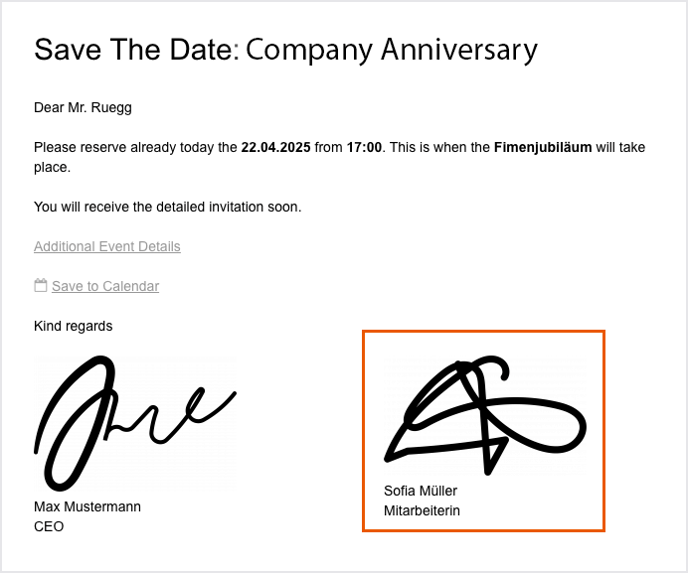Assign sender to a guest
In this article you'll learn how to assign a sender to each guest.
Table of contents
Every email needs a sender email address. Depending on the eyevip license, one or more sender email addresses can be stored in your account. In the guest list of your event, you have to define a sender for each guest.
Assign sender to guests
Good to know: Depending on user roles and rights, users are only allowed to use sender email addresses that have been assigned to them. If a sender email address is not available, please contact someone in your organization who has admin rights. More information about linking senders to users can be found here.
Directly in guest list
After you have uploaded the guest list via Excel, you can add senders directly in the guest list:
- Go to the Sender column.
- Select the desired name from the select field.
The senders created in the sender management are available to you.
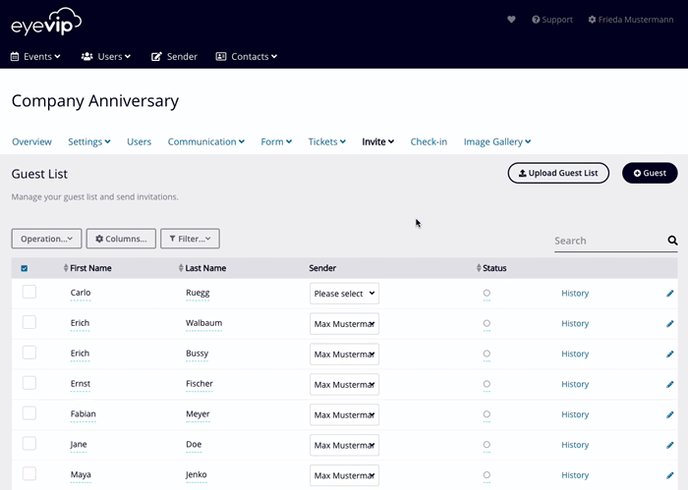
Via bulk operation
If all guests receive the same sender email address, it's best to do assign them using the bulk edit function.
- In your event, go to Invite > Guest List.
- Choose Operation > Bulk Operation.
- Select Sender in the first field.
- Select the desired name under New value.
The senders created in the sender management are now available to you.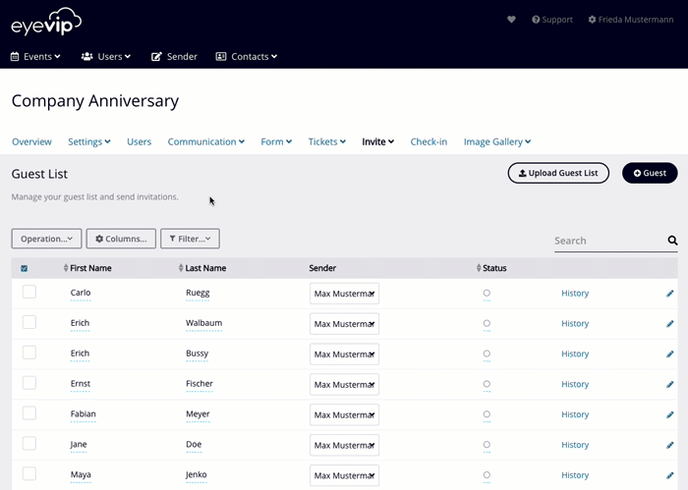
Via Excel upload
You can also define the senders for your guests in your Excel guest list before uploading it to eyevip. The column for the sender is located in the extended guest list template and can be identified using Sender signature.
Attention: The entries in the cells of the Excel file must correspond exactly to the name of the sender in eyevip - in failing to do so no sender will be assigned the signature.
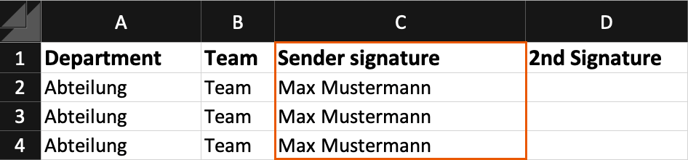
If you forgot to create a sender, you will get this error message:
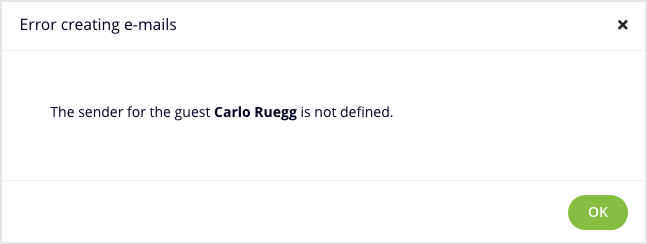
Frequently asked questions (FAQ)
What is the second sender used for?
The second sender is not used as the sender email address, but is displayed in the email communication depending on the template used. In the extended guest list template you will find the seconnd sender in the 2nd Signature column.