Accompanying Guests
In this article you'll learn how to activate and define the number of accompanying guests.
Table of contents
Settings
In the event settings, you can define the maximum number of accompanying persons. This information can be provided when creating the event or can be added and changed at a later time.
If your event is public, you then also have the option of defining a number of accompaniments per guest without an invitation.
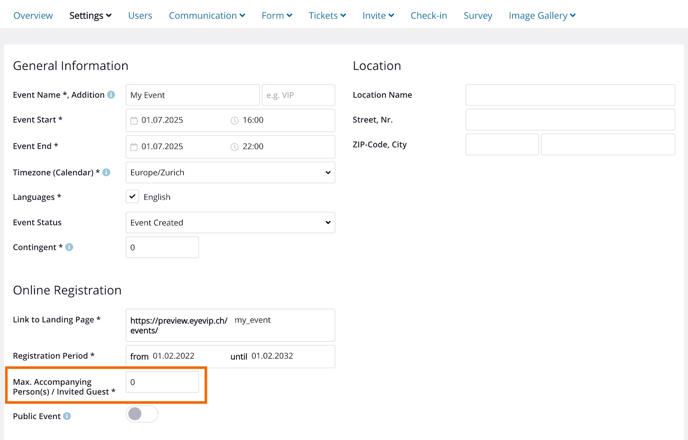
Activation
In order for the Accompanying guests field to be displayed in the registration form, the respective field must be activated in the registration form.
Activation in the default form
- Go to Form.
- Activate the Accompanying guest in the form field options.
If you allow accompanying guests, the field is mandatory and must contain a value. However, this can also be 'none' — in other words, no accompaniment.
Activation in the form editor
Note: The extension "Form Editor" isn't included in all eyevip licenses.
- Go to Form Editor.
- Drag and drop the Accompaniment field from the pre-defined fields to wherever you want to place it on the form to the left.
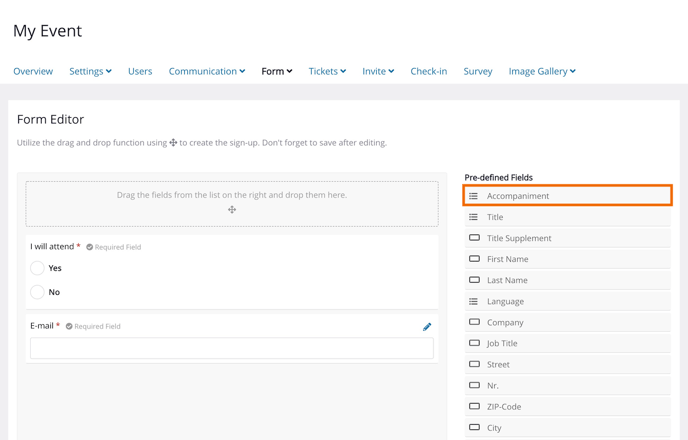
Max. accompanying persons per guest
Note: This function isn't included in all eyevip licenses.
Excel list

Guest list

Good to know: By default, the max. number of accompanying persons per guest is set to "0". If you have entered the number "3" in the event settings, your guest can bring between 0 to 3 guests.
Frequently asked questions (FAQ)
Do accompanying guests receive emails from eyevip?
No, emails are only sent to the main guest. The email addresses of the accompanying persons cannot be stored in eyevip.
Can I request information about accompanying person(s) at registration?
Yes, by default first and last name are requested. If you wish to to ask for more information, you can do this through the Form Editor.