Edit guests
In this article you'll learn how to create, edit or delete individual or multiple guests.
Table of contents
Create individual guests
If you want to add individuals to the guest list after uploading the Excel, you can do this directly in the guest list.
- Click on +Guest in the upper right-hand corner. A form, with all the defined fields created in the form editor, will open.
- Fill in all required fields (marked with an *).
- Save the information by clicking Save.
- You will find your new guest in the guest list.
Good to know: Remember to send the new guest an invitation or adjust the status if they are known (to the system).
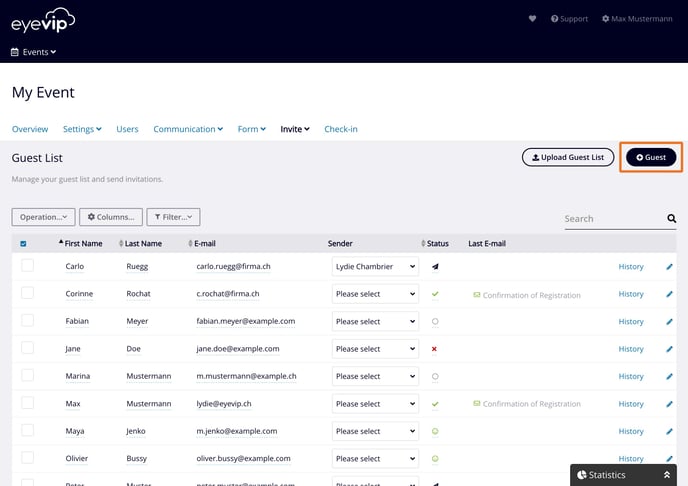
Edit guest information
Edit individual guests
To edit a guest click on the blue pencil found on the far right of the entry you want to edit.
.gif?width=688&name=gast-bearbeiten(eng).gif)
Alternatively, you can edit guest info directly in the guest list:
- Click in the cell you want to edit and make the desired change.
- Press "Enter" on your keyboard to save the change.
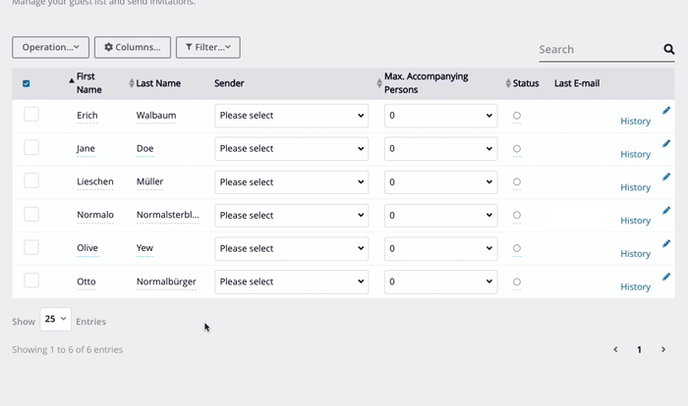
Bulk edit
If you want to make the same changes to several guests, you have the option of a bulk edit.
- Select individual guests in the guest list using the checkbox on the left side of the entry. If you want to edit all guests, then skip this step.
- Then click on Operation and Bulk Operation.
- A window will open. Select the field you want to edit.
- Enter the new value and then click Save.
The following fields can be edited through a bulk operation:
- Sender
- 2. Sender
- Guest status
- Max. number of accompanying persons
- Language
- Priority
.gif?width=688&name=massenbearbeitung(eng).gif)
Delete guests
Delete individual guests
You can delete an existing guest accordingly:
- Select the guest using the checkbox on the left side of the entry.
- Then click Operation and Delete.
- A dialog box will open to verify that you want to proceed with this action. Confirm with Delete and the guest will be removed from your guest list.
.gif?width=688&height=418&name=gast-loeschen(eng).gif)
Delete multiple guests
You can delete multiple guests accordingly:
- Select all the guests you want to delete using the checkboxes on the left-hand side of the guest list.
- Then click Operation and Delete.
- Es öffnet sich ein Fenster, in dem Du nochmals gefragt wirst, ob Du diese Gäste wirklich löschen möchtest. Bestätige mit Löschen und die Gäste werden aus Deiner Gästeliste entfernt.
- A dialog box will open to verify that you want to proceed with this action. Confirm with Delete and the guests will be removed from your guest list.