Image gallery
In this article you'll learn how to share photos that leave a lasting impression on your guests.
Note: This module is a paid extension.
Table of contents
Configure image gallery
In your event, the image gallery is located under the menu item Image Gallery. To configure it, click on Image Gallery > Settings.
Within the image gallery you can adjust the following settings:
- Image gallery visibility
Your image gallery will remain visible until your event is either archived or until a later time (specified by you), which is defined in the settings. - Image download
If this option is activated, every image in the image gallery can be easily downloaded.
However, it is important to note that even if this option is deactivated, images can be downloaded with a right click "Save image as ...". - Presentation
You can decide how you want the thumbnails of the image to be displayed:- Standard: the thumbnail is square, even if the image is a different format.
- Diverse: the thumbnail corresponds to the picture format.
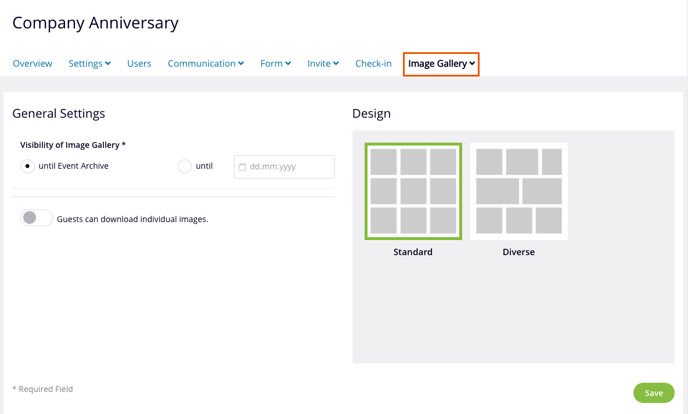
Upload and manage images
You can manage your image gallery under Image Gallery > Images.
Upload image
- Click on the button + Images.
- Add up to 50 images either by drag-and-drop or using the Select images to upload button.
- The green tick next to each image indicates a successful upload.
.gif?width=688&name=bild-ladevorgang(eng).gif)
Good to know: Up to 50 images (JPG, PNG or GIF) can be uploaded by default. The maximum file size is 6 MB. If you'd like to upload more images, please contact our support at support@eyevip.ch.
Changing the sort order
You can change the sort order of the images through drag-and-drop. The new order is saved automatically.
.gif?width=688&name=reihenfolge(eng).gif)
Delete images
Delete individual images
Click the trash icon to delete individual images.
Delete image selection
- Click on the images that you want to delete. A blue tick mark indicates they have been selected.
- Then select Operation > Delete Selection.
-1.png?width=688&name=bild-auswahl(eng)-1.png)
Delete all images
To delete all images, choose Operation > Delete All.
Image gallery link
Prepare page
Among other event pages and emails, you can find the page "Image Gallery" under the menu item Communication > Edit Content.
-1.png?width=688&name=image-gallery-page(eng)-1.png)
Integrate the link in the follow-up email
By default, the link to the image gallery is integrated as a button in the follow-up email. Simply send this email to the guests who attended your event.
-1.png?width=688&name=bildergalerie-button(eng)-1.png)