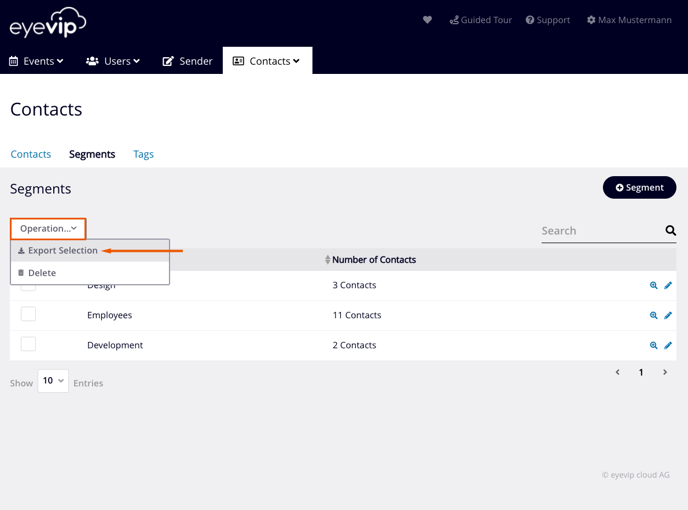Manage segments
In this article you'll learn what segments are used for and how to apply them.
Note: Managing segments belongs to the paid extension, Contacts.
Table of contents
- Create segments
- Edit and delete segments
- Show contacts belonging to segment
- Export contacts to segment
Segments are the division of contacts in specific groups, for example groups with the same interests, the same job profile or the same geographical characteristics, etc.
You can find segments under Contacts > Segments.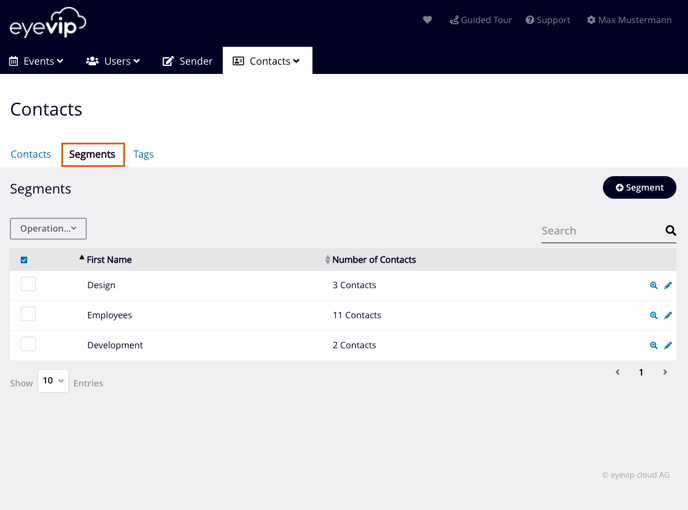
Create segments
This is how you create a new segment:
- In the overview of the segments you click on + Segments.
- Give the new segment a name.
- Determine the conditions for the segment.
- Click Next. The contacts that match the conditions will be displayed.
- Save the segment by clicking Save Segment.
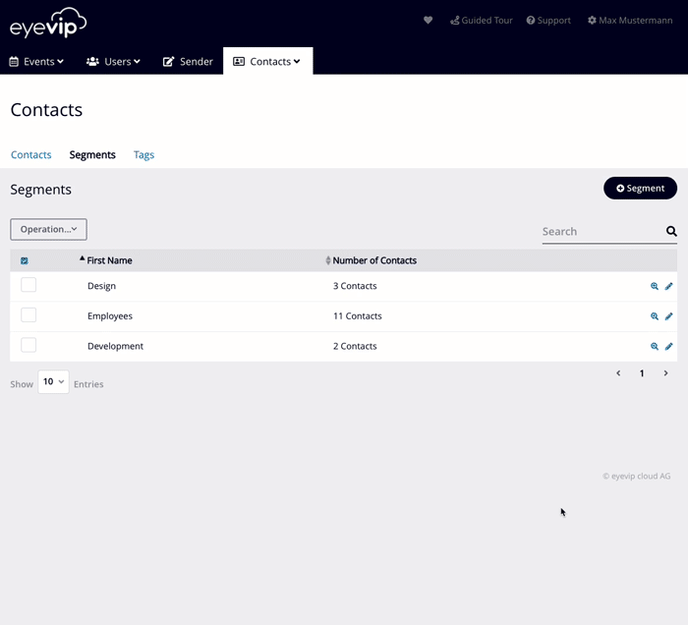
Conditions
The conditions define which contacts are stored in your segment. Contacts are filtered by their attributes. Often tags (labels for contacts) are used for this purpose.
- In the first field select an attribute with which the contacts should be filtered. In the second field select whether the value of this attribute should match a certain value or not (is equal, is not equal or is empty). In the last field you enter the value for filtering (or select it from a list, depending on the attribute).
Example
You'd like to save all contacts which are tagged with "VIP" in one segment. The condition would be the following: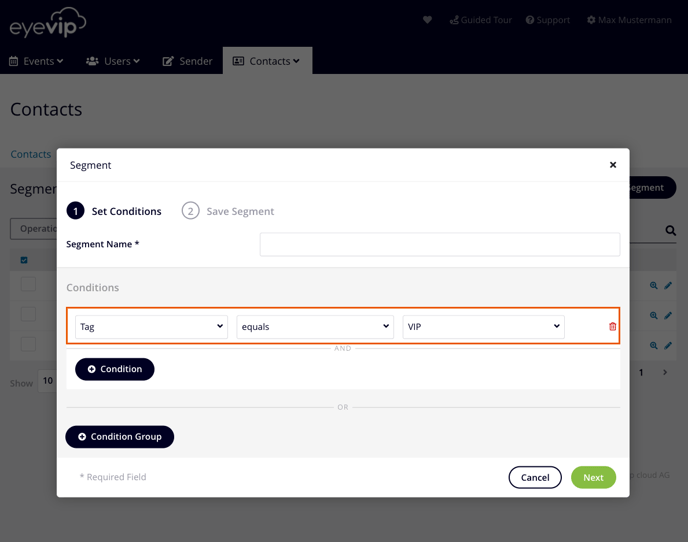
- Via + Condition you can add another condition, which must be fulfilled together with the first condition.
Example
You want to save all VIPs who speak German in one segment: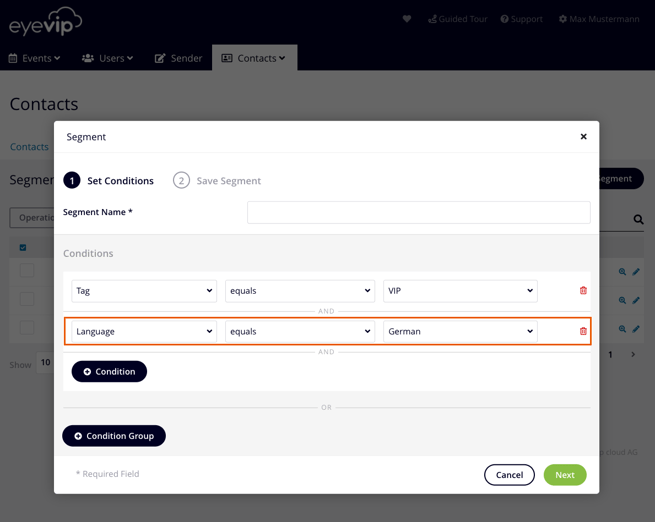
- Via + Condition group you can add an or-condition.
Example
You want to include all decision makers in one segment. Naturally, the job title isn't the same for all decision makers. So you create several "or-conditions".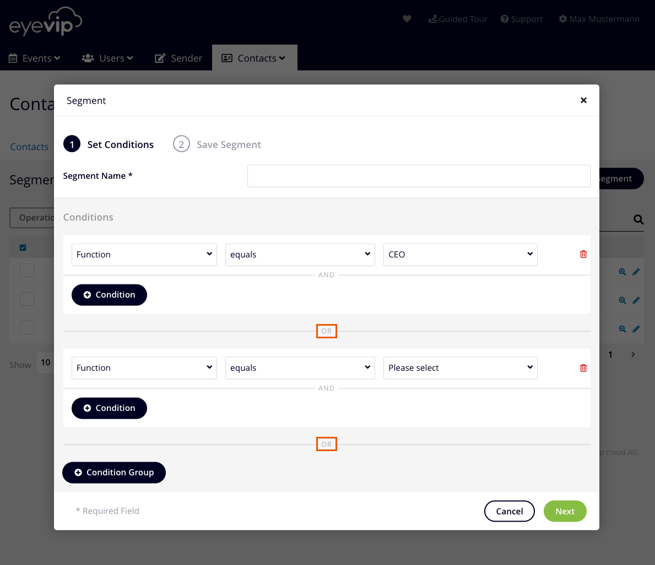
Edit and delete segments
Edit segments
- Click on the blue pencil icon at the end of the line of the desired segment. A window will open with the saved conditions.
- Adjust the desired conditions.
- You can delete individual conditions by clicking the red trash can icon.
- Click Next. The contacts that match the conditions will be displayed.
- Save the segment by clicking Save Segment.
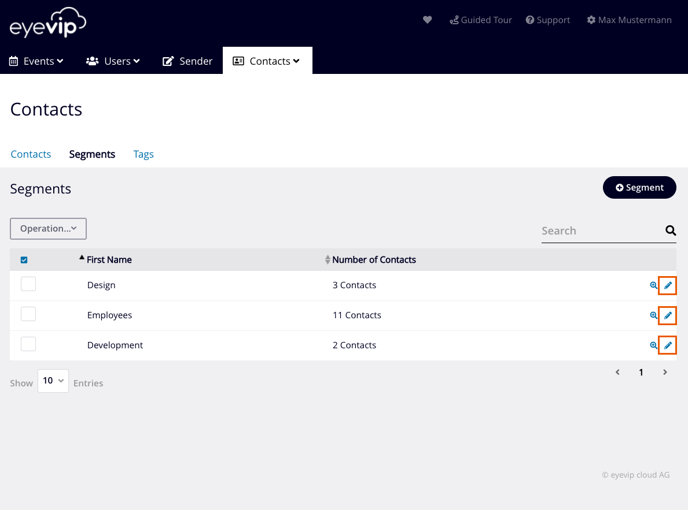
Delete segments
- Select the segment using the checkbox on the left-hand side of the entry.
- Then click Operation and Delete.
- A window will open prompting you again if you'd really like to delete this particular segment. Confirm with Delete and the segment will be removed. No need to worry, the contacts themselves (of the segment) remain.
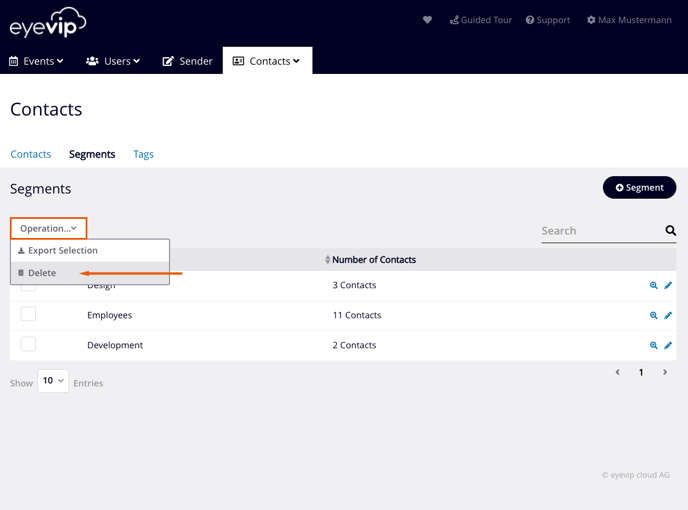
Show contacts belonging to a segment
If you want to know which of your contacts are assigned to a segment, click on the blue magnifying glass icon on the right edge of the segment.
You'll see all contacts assigned to this segment with last and first name, company name, function and tags.
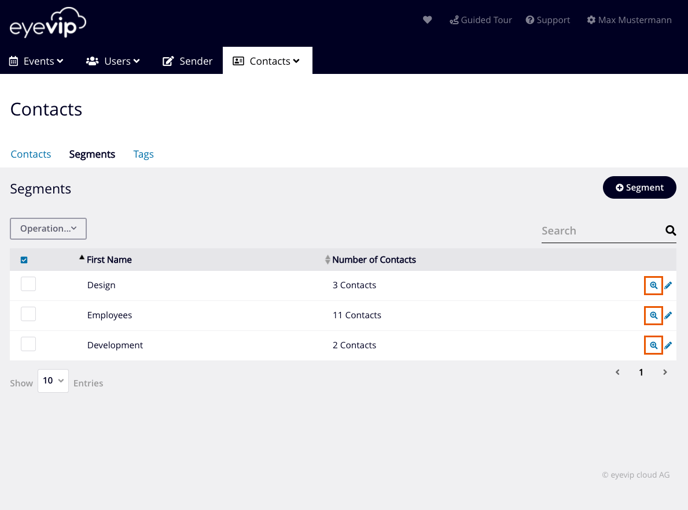
Export contacts to a segment
- Select the segment using the checkbox on the left-hand side of the entry.
- Then click on Operation and Export Selection.