Passes with QR code
In this article you'll learn how to send your guests a QR code pass for admission control at the event.
Note: Passes with QR code are a paid extension and is not available in all product packages.
Table of contents
A pass with a QR code is useful if you want to check-in your guests with the eyevip check-in app when they arrive at your event. The pass is personalized and will be sent as a PDF with the confirmation and/or reminder email.
Good to know: Only guests with the status "Accepted" will receive a pass.
Settings
In Settings, in the Ticket settings area, activate Send QR code pass and determine with which email you want to send the pass.
- Send ticket with QR code: Activate this option to send tickets with a QR code.
- Send tickets with: Specify which e-mail you want to send the ticket with automatically.
%202.png?width=688&height=592&name=einstellungen%20(eng)%202.png)
Ticket design
By default, the QR code pass is presented in a simple eyevip design: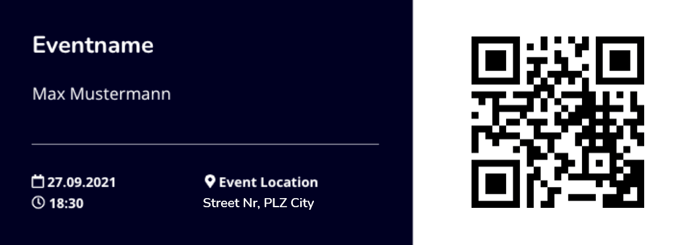
Our design team can design QR code passes based on your needs for a fee. In doing so, you can ensure that the event communication corresponds to your CI/CD — down to the very last detail. Contact us at support@eyevip.ch.
Examples
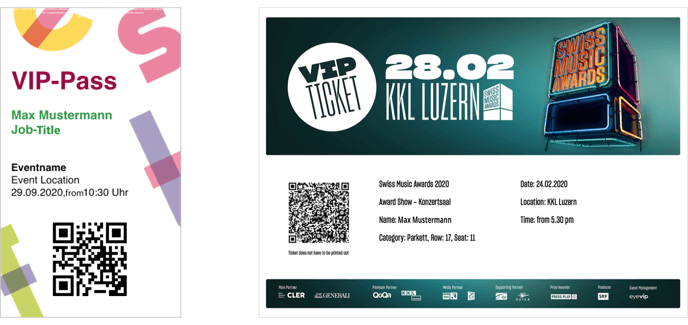
Frequently asked questions (FAQ)
Is the QR code pass personalized?
Yes, each pass is personalized. If a guest comes with an accompanying person, eyevip will provide two personalized passes.
What information is displayed on the pass?
By default, the following information is displayed on the pass: Event name, date, start time, location and address, as well as first and last name of the guest or accompanying person.
Can I change the pass information?
Generally, any placeholder can be displayed on the pass. However, you need your own pass design for this. Contact us at support@eyevip.ch.
Can I take back a pass?
If the pass has already been delivered to the guest, it cannot be returned.
Can I also send the pass by mail?
Yes, this is possible. You can export the passes in the guest list and print them afterwards.
- Go to Guest list.
- Select Action > Export passes. The process runs in the background and can take several minutes. Once the passes are available, you will receive an email with a download link.
.png?width=688&name=ticket%20export%20(eng).png)