Waiting list
In this article you'll learn how to activate the waiting list and edit the associated communication.
Note: This module is a paid extension.
Table of contents
- Activate waiting list
- Edit communication
- Guest waiting list
- Event series waiting list
- Manage waiting list
Activate waiting list
You can activate the waiting list if you specify a maximum number of people (contingent) for the event. If the contingent is full, guests will be put on the waiting list.
- Go to Settings and set the maximum number of people in the Contingent field.
- Activate Waiting list.
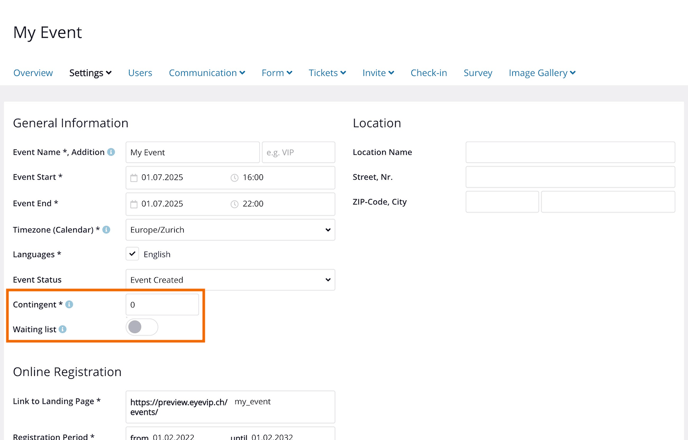
Manual waiting list
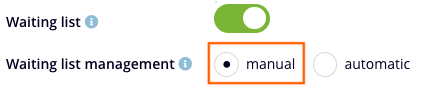
Automatic waiting list
If you activate the automatic waiting list, the next person on the waiting list will be automatically registered and will receive the e-mail Registration confirmation (after waiting list) as soon as a guest de-registers from the event.
Edit communication
For the correct communication around the waiting list, the email Waiting list and the landing page Waiting list are available under Communication > Edit Content.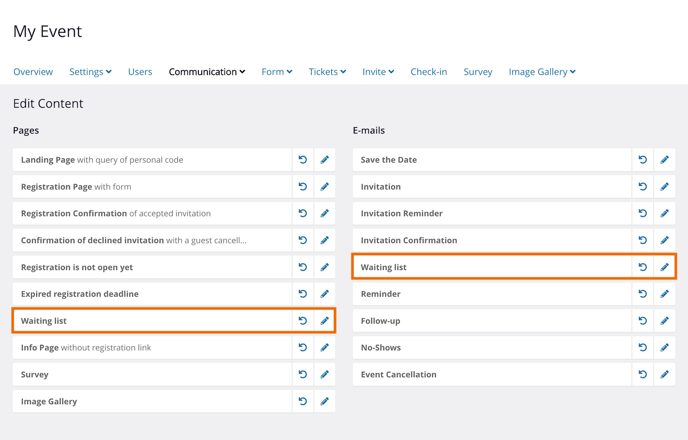
Guest waiting list
If the waiting list is activated and the quota of your event has been reached, a corresponding message is displayed on the registration page. This message appears automatically and cannot be edited in the template.
- The message informs that the quota has already been reached and there is a possibility to be put on the waiting list.
- Should they want to be put on the waiting list, the registration form needs to be filled out.
- After registration they will be redirected to the Waiting list page.
- If a guest de-registers from the event, then either the next person on the waiting list will be automatically registered and will receive the email Registration confirmation (after waiting list) or you decide who should be registered for the event by selecting the manual waiting list.
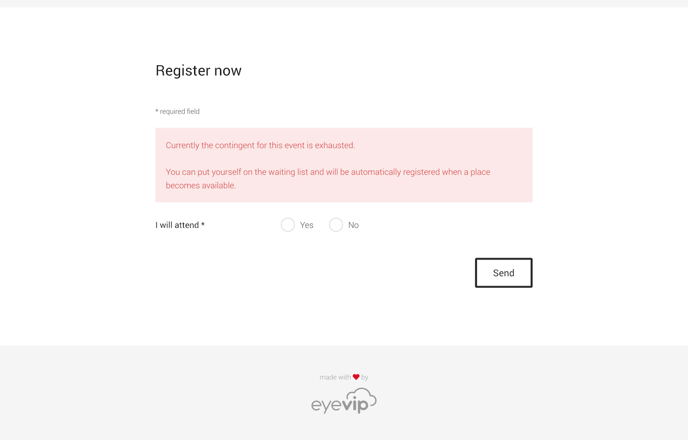
Event series waiting list
For a series of events, you can define a quota per event in the series. As soon as the contingent of an event is full, the note "waiting list" appears next to the event name in the form.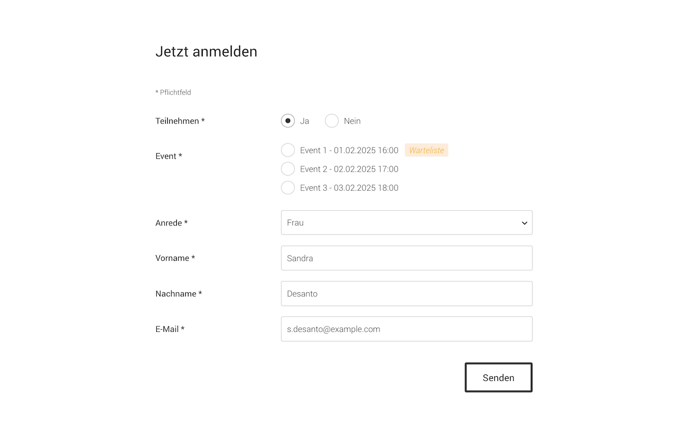
When you click on the note, a pop-up window appears with more information. This message is generic and cannot be edited in the template.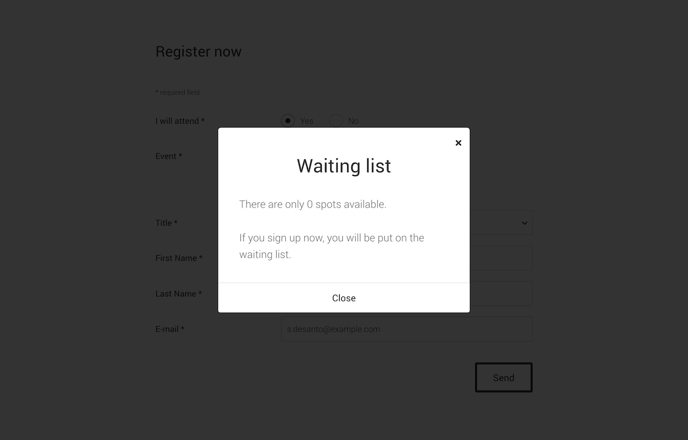
If the invited person chooses an event that indicates "waiting list", they will then be automatically added to the waiting list.
Manage waiting list
Guest status
Guests who are on the waiting list can be recognized by the Guest status "Waiting list" in the guest list.
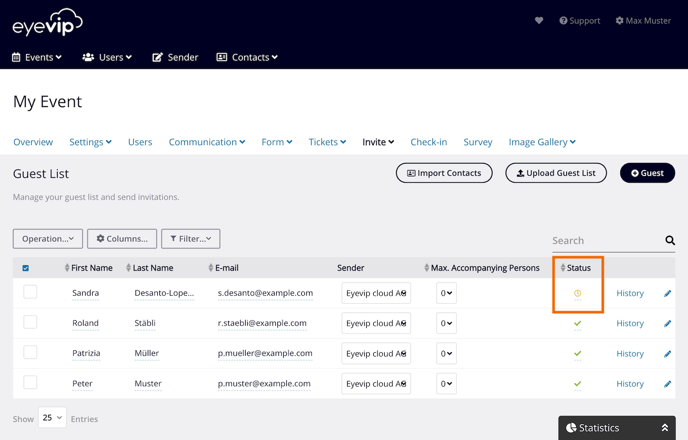
Manual waiting list
If you have activated the manual waiting list and would like to register a guest, set the guest's status from "Waiting list" to "accepted". The e-mail Registration confirmation (after waiting list) is automatically sent to the guest.
Automatic waiting list
If a guest de-registers from the event, the next person on the waiting list is automatically registered and receives the Registration confirmation (after waiting list) email. The guest status changes to "accepted".
Manually increase contingent
If you increase the contingent at a fully booked event, no guest from the waiting list will automatically be bumped up. In this case, you will have to decide which of the guests on the waiting list will be registered for the event. To do so, set the status of the guest in the guest list to "accepted". The person will automatically receive the email Registration confirmation (after waiting list).
Good to know: Once the quota has been reached, no more invitations can be sent from eyevip.