Wallet passes
In this article you'll learn how to provide guests an Apple Wallet or Google Pay pass.
Note: This module is a paid extension.
Table of contents
- Activation
- Communicating wallet passes
- Trigger wallet passes manually
- Update wallet passes
- Delete wallet passes
- Detect wallet pass status
Mit unserer Schnittstelle zu können Deine Gäste ihre Tickets direkt im Apple Wallet oder Google Pay auf Handy und Smartwatch speichern. Der QR-Code kann mit der eyevip Check-in-App eingescannt werden. Um die Extension zu nutzen, benötigst Du ein Konto bei , welches wir mit Deinem eyevip verbinden. Kontaktiere uns bei Interesse unter .
With our Passcreator interface your guests can save their passes on cell phones and smartwatches directly in Apple Wallet or Google Pay. The QR code can easily be scanned with the eyevip check-in app. To use the extension, you need a Passcreator account, which we connect to your eyevip. Contact us at support@eyevip.ch if you're interested.
Examples
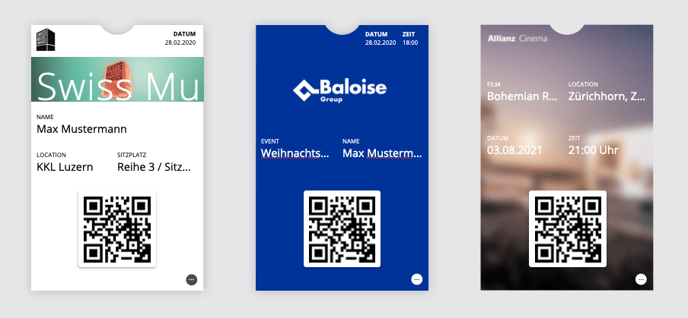
Activation
The wallet pass function is activated in the event settings.
- Go to Settings.
- Under Ticket Settings, enable the Enable Passcreator option.
- Select the desired template for the wallet pass.
- Decide whether the wallet pass should be created when the guest logs in (create when guest accepts invite) or manually.
- Decide if the wallet pass should be sent automatically with the confirmation and/or with a reminder email.
.png?width=688&name=ticketeinstellungen(eng).png)
Attention: If you select the option Trigger manually under Trigger to create tickets, then you should ensure you trigger the tickets manually before the reminder email is sent. In this case we recommend that you select the option Create when guest accepts invite.
Communicating wallet passes
Wallet passes are sent with the confirmation and/or reminder email, depending on the settings. In both emails you can show or hide the links to the wallet pass directly in the template.
.png?width=688&height=800&name=anmeldebesta%CC%88tigung%20(eng).png)
Trigger wallet passes manually
To trigger the tickets manually, proceed in the same way as you would for a wallet pass update.
Update wallet passes
If event information or guest data included in the wallet pass has been updated, it is useful to submit this new information to Passcreator.
- Go to the guest list.
- Select the desired guests by checking the box at the beginning of the guests' name.
- Select Action > Update tickets and then confirm the action.
.png?width=688&height=454&name=tickets%20akutalisieren%20(eng).png)
Delete wallet passes
How to delete wallet passes in Passcreator via eyevip:
- Go to the guest list.
- Select the desired guests by checking the box at the beginning of the guests' name.
- Select Action > Update tickets and then confirm the action.
.png?width=688&height=454&name=tickets%20lo%CC%88schen%20(eng).png)
Why should I delete wallet passes?
With Passcreator, you pay according to the number of active wallet passes per month. Therefore, it makes sense to delete any unused tickets.
Detect wallet pass status
You can recognize the wallet pass status by the symbol in the Passcreator Ticket column of the guest list.
| Symbol | Significance |
|
No pass created |
|
Pass is created |
|
Pass is being updated |
|
Pass needs to be updated |
|
Pass is ready |