App Check-in
In this article you'll learn how to check-in your guests and their accompanying persons to your event via the eyevip check-in app.
Table of Contents
Before you can check-in at an event, you need to install the check-in app on your device and log in. You can find out more about this under Getting started with the check-in app.
Attention: If you are planning a large event, please read our article regarding: Check-in restrictions in the check-in app caused by a WAF.
Check-in with Ticket
If you send a QR code with the registration confirmation or via the reminder email, you can check in your guests using the eyevip check-in app. You can find out how to create a QR code ticket here.
|
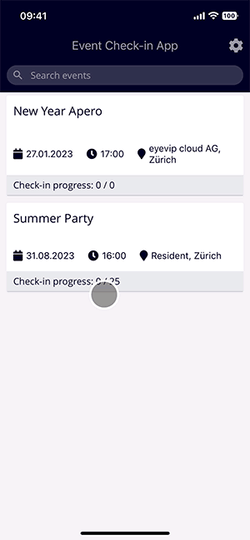
|
Check-in without Ticket
Good to know: If you haven't sent out QR tickets, we recommend that you use a laptop to check-in directly in eyevip. You can find more information about this under Admission control in eyevip.
Guests who don't have their ticket with them can be checked in manually:
|
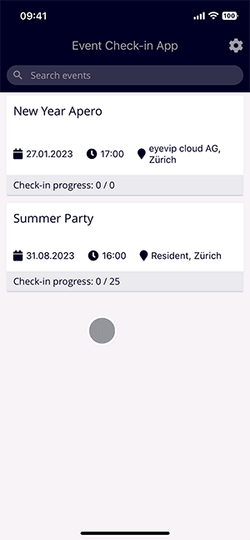
|
Checking in Accompanying Persons
|
Guests who have registered with accompanying persons will receive the QR code tickets for all persons in the group with the confirmation and/or reminder email.
|
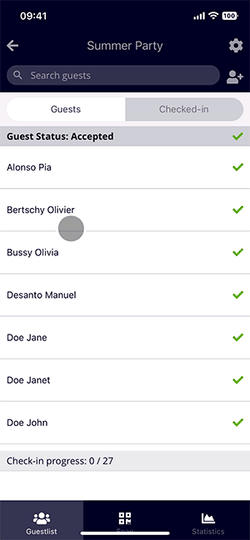
|
Reverse Check-in
|
People who have been checked-in by mistake or who leave the event (only to return again) can easily be removed manually.
|
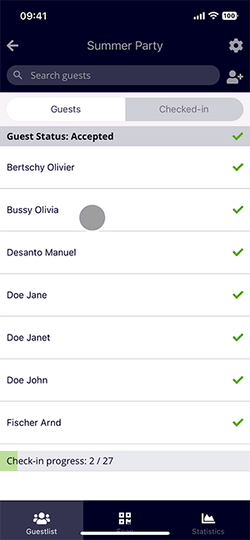
|