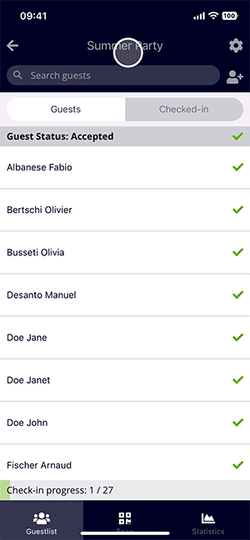Register and Edit Guests in the Check-in App
In this article you'll learn how to record or edit guests in the eyevip check-in app.
Table of Contents
Register Guests
New guests can be added using the check-in app. However, it only makes sense to do so for a few people. If you need to register many people directly at the entrance control, we recommend using a laptop.
- Select the plus person icon next to the search field.
- Enter the necessary information.
- If you need to enter additional accompanying persons, tap + Add and enter their info as well.
- You must then decide if you want to save this data only by selecting 'Save' or save the data and check-in the guest at the same time by using the 'Save & Check-in'.
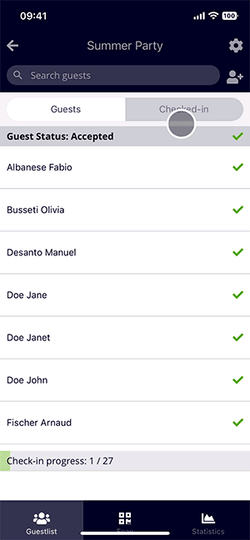
Edit Guests
The following can be used to edit the data of individual guests if, for example, a name is misspelled:
- Search for the desired guest using the search field of the guest list.
- Tap on the guest's name and then select Edit.
- Change the desired fields and save the data with Save.
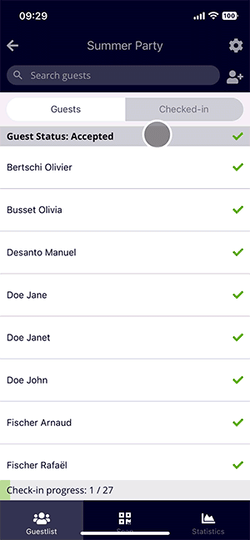
Replace Guests
Registered guests or accompanying persons who send other people to the event can be replaced in the app.
- Search for the desired guest via the search field of the guest list.
- Tap on the name of the guest and select Replace.
- Fill in the desired fields and save the data with Save.