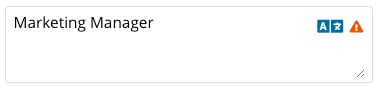Translate job titles of senders
In this article, we will show you how to translate the sender's job title into multiple languages.
Note: Sender management is not included in every eyevip license. Not every user is entitled to create or edit senders.
Table of Content
Translate Job Title
- Go to the menu item Sender.
- Find the desired sender and click the blue pencil icon.
- Click on the translation icon in the Job title field.
- Activate the translation by ticking the checkbox.
- Translate the text into all available languages.
- Click OK.
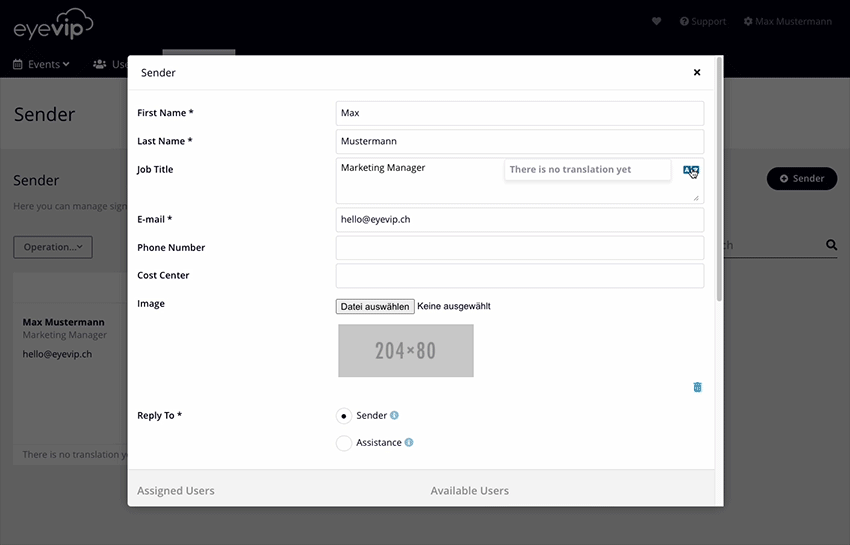
Good to know: currently only existing senders can be translated.
Verify Translation
In the sender overview
If a translation is stored with a sender, the language versions can be checked in the overview.
Check the translation by clicking on the respective language label.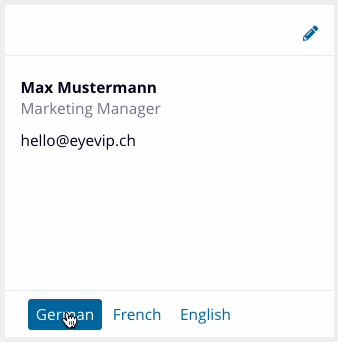
In communication with the guest
In the communication, the sender's job title is displayed in the guest's language.
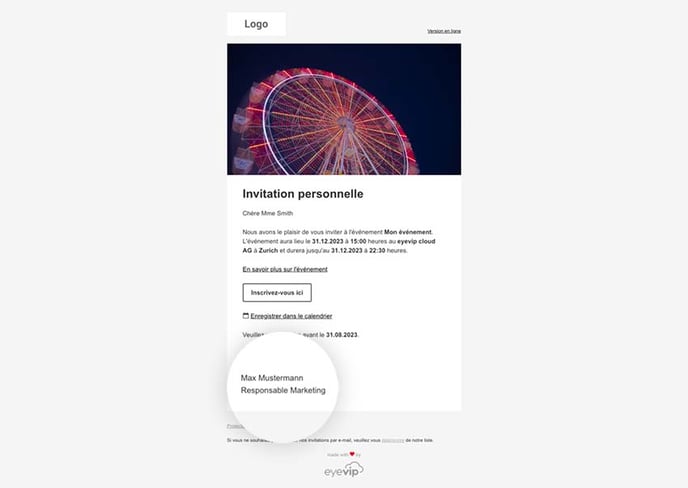
Translation Status
Not translated
By default, the translation status of the field will be displayed as "Not translated".
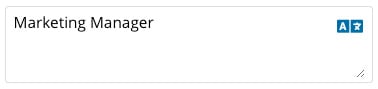
Translated
As soon as you have entered and saved translations for a field, a green checkmark appears next to the translation icon.
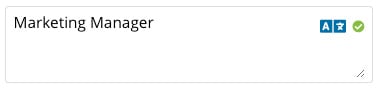
Check translation
If you edit the default language or the translations are incomplete, the translation status will change to "Check translation". A warning triangle next to the translation icon indicates this status.
Click on the icon to review the translations and make changes if necessary. After saving, the status changes back to "Translated".