Virtual Event Series
In this article you'll learn how to set-up and manage a virtual event series.
Note: The module "virtual Event Series" is a paid extension and not included in every eyevip license.
Table of contents
- Create Virtual Event Series
- E-mails and Landing Pages
- Guest List
- Check-in
- Statistics
- Frequently Asked Questions (FAQ)
Create a virtual event series if your event consists of multiple individual events that take place at different times and consist of different livestreams or online meetings.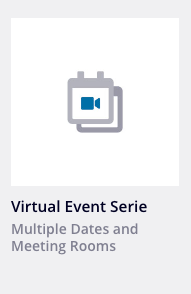
The guest will receive an invitation to register for an event from the series.
In the Event Overview, event series are marked with a plus sign to the right of its respective event name. With a click on the plus sign, you can view the different individual events from the event series.
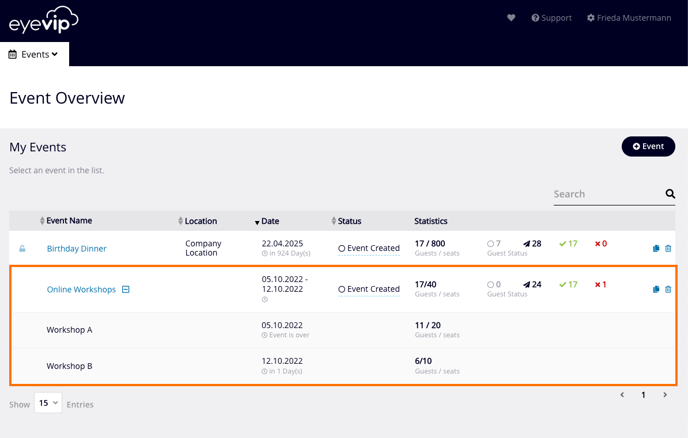
Create Virtual Event Series
In the Settings of your virtual event series you can create the individual events:
- For each event, create an event name, add the event start and end time, location, street address, postal code and city.
- The event key must be unique, be between 8 and 12 characters, and cannot contain umlauts and/or special characters (with the exception of the underscore). The key is used in the guest list and in communication.
- Enter the maximum number of guests incl. accompanying persons in the contingent. If the number of participants is unlimited, enter zero.
- Click +Event for the other event series and enter the data for them.
- You can change the order of the events by clicking on the icon in front of the event name and dragging the mouse at the same time.
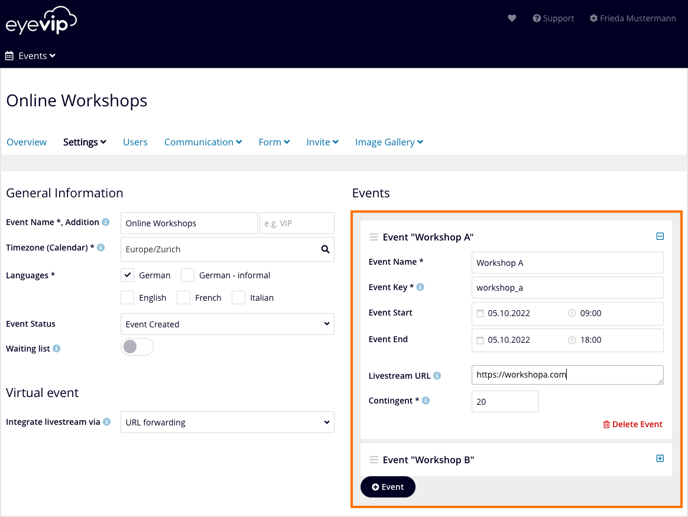
Embed Livestream via URL
Use the URL forwarding option if your online meeting takes place directly in a video conferencing tool, such as Zoom or MS Teams.
- Under the option Integrate livestream via, select URL forwarding.
- Enter the URL of your meeting in the second field.
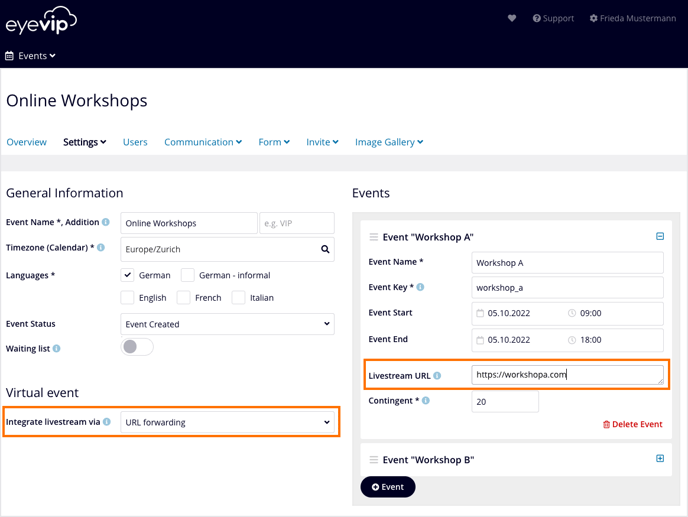
Communication
When creating virtual event series, eyevip provides additional emails and pages for communication.
- Send all registered guests, via the mail Live stream reminder, the link to your online meeting.
- When guests click the link before the event, they are taken to a pre-event landing page. Once the event begins, guests are automatically redirected to the meeting URL. A virtual check-in occurs and guests are marked as present.
For more information about sending e-mails, see Send e-mails.
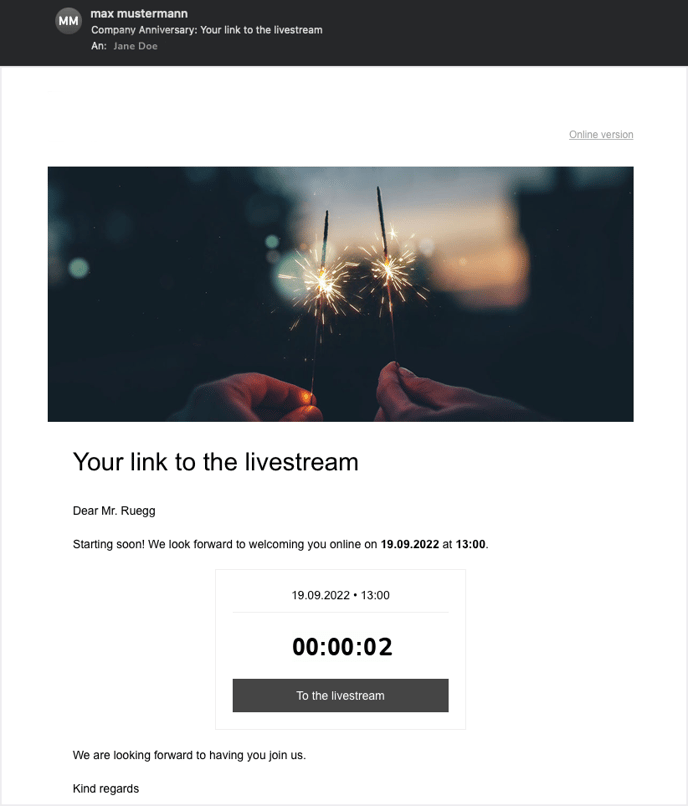
Embed Livestream via iFrame
Use the embedded iFrame option in the landing page if you want to embed your livestream directly in your event landing page.
- Under the Integrate Livestream via option, select embedded iFrame in the landing page.
- Copy the code snippet from your video platform into the iFrame Code field.
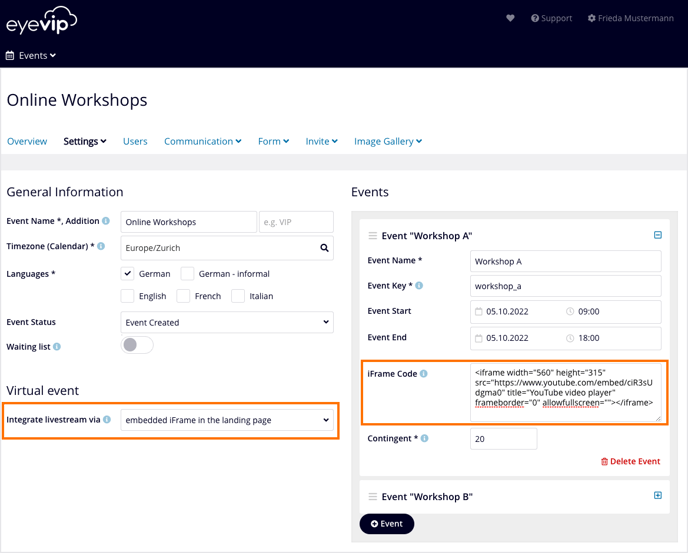
Code Snippet
The code snippet for embedding your video in eyevip is usually generated by the video platform. Simply copy the code and paste it into the event settings. Here you can find instructions for Youtube videos.
Communication
When you create a virtual event, eyevip provides you with additional emails and pages for communication.
- Send all registered guests, via the mail Livestream reminder, the link to the livestream.
- When guests click the link before the event, they are taken to a pre-event landing page. Once the event begins, guests are automatically redirected to the live stream page. A virtual check-in occurs and guests are marked as present.
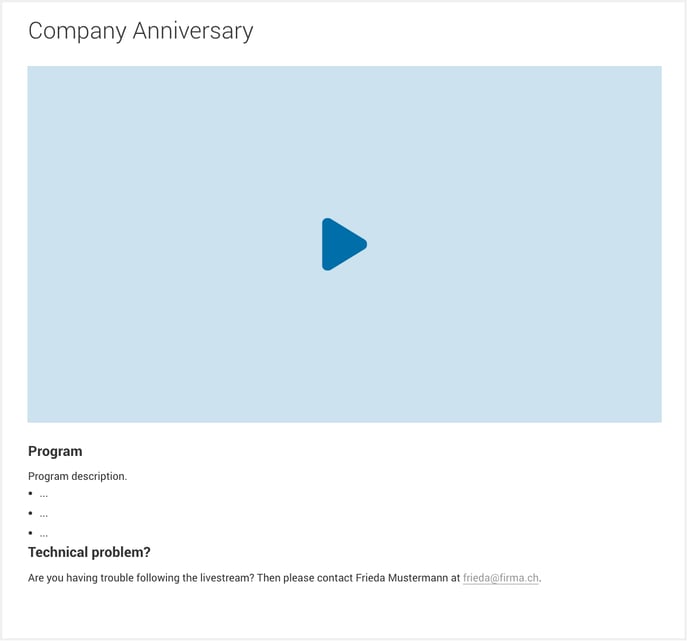
For more information about sending e-mails, see Send e-mails.
E-mails and Landing Pages
To create individual texts for your events from the virtual event series, conditions and placeholders are used. The different events of the series are displayed individually in the placeholders.
Learn more under Edit content and Personalized communication.
Guest List
In the guest list, in the Event column, which guest has registered for which event in the series is visible.
When you export the guest list, the event key from the settings is displayed for each guest in the Event column.
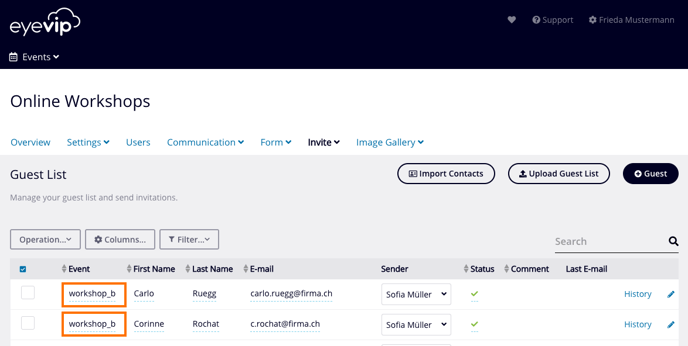
Manually Register a Guest for an Event
If you need to manually register a guest to an event in the series, you can do so in the guest list, under the Event column:
- Click on the desired guest in the Event column.
- Select the desired event from the list.
- Set the guest status to accepted and send a confirmation email.
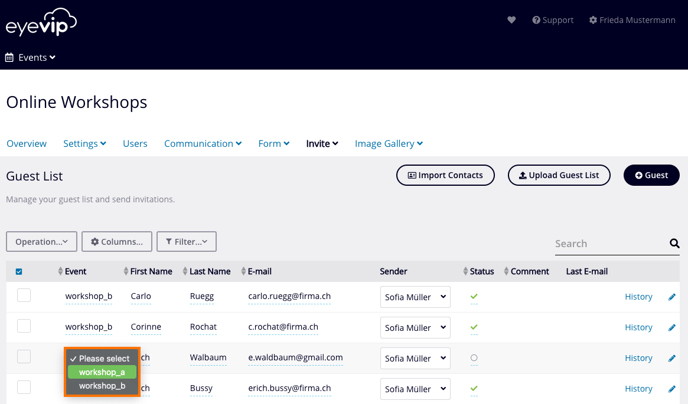
Check-in
Check in is done for each individual virtual event of the series.
- Select Check-in and the desired event of the series.
- All guests who have selected this event will be made visible.
- Click on the checkbox in front of the guest's name to check them in.
You can learn more about check-in here.
Statistics
You can see the current status of registrations and cancellations for each individual event in the Overview of your virtual event series.
By clicking on the box of the respective event, you will see the location, event dates, as well as the registrations already made and the exhaustion of the contingent.
You can read more about statistics here.
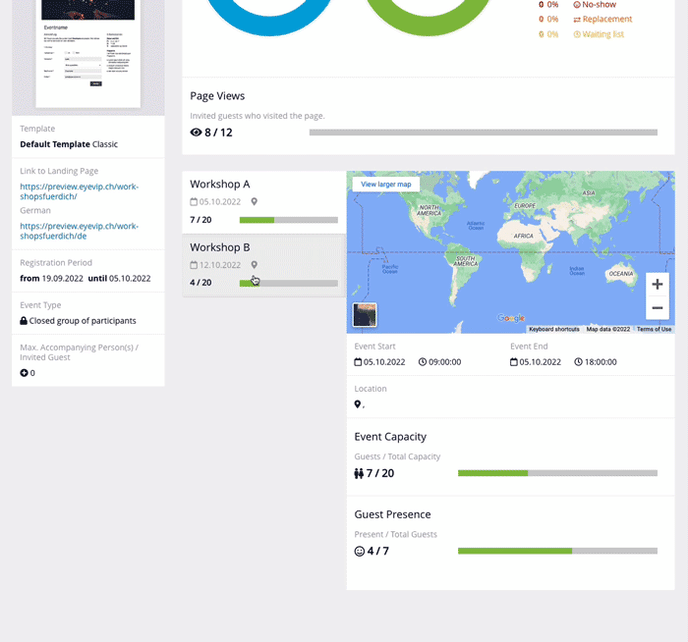
Frequently Asked Questions (FAQ)
Can guests register for multiple events?
No, several standard events must be created for this.
What information is stored in the code snippet?
Within the code snippet, in addition to the link to the video, other attributes are also stored, which influence the appearance, operation and alignment of the content.
Example
<iframe width="560" height="315" src="https://www.youtube.com/embed/FTOeAc79Vcw" frameborder="0" allow="accelerometer; autoplay; clipboard-write; encrypted-media; gyroscope; picture-in-picture" allowfullscreen=""></iframe>