Getting started with the Checker license
In this article, you will learn step by step how to check in guests successfully.
Note: The Checker license only allows you to check in guests for your event. No invitations can be sent out. To send invitations, you need at least the Beginner license.
Table of contents
- Activate account
- Create guest list
- Adjust guest status
- Perform check-in
- Frequently asked questions (FAQ)
Activate account
The activation is simple. Proceed as follows:
- Go to your eyevip URL and click on Forgot password.
- Enter your e-mail address and hit Send message.
- Follow the link as provided in the e-mail sent to you.
- Submit a new password.
- Log in with your username and new password.
Note: You will find the eyevip URL and username in your personal welcome e-mail. Please note that the username is not your e-mail address.
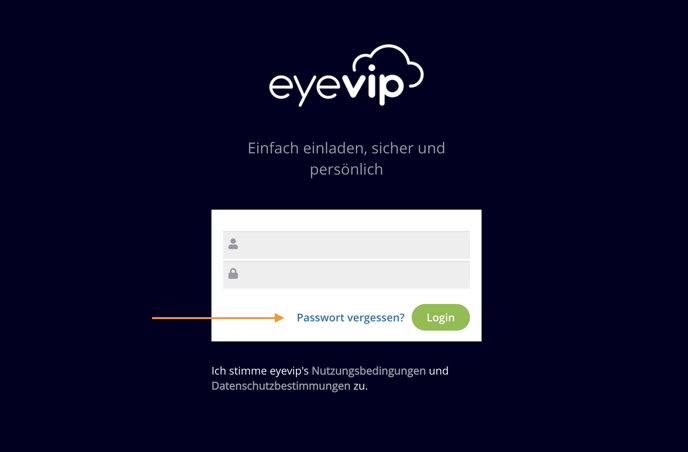
Create guest list
Please create your guest list according to our guidelines. You will find all necessary information under Create guest list.
For the check-in of guests, you only need the following columns in your guest list:
- E-mail (Email)
- First name (Firstname)
- Last name (Lastname)

Note: The first row of the columns must have unanimous labels according to the guest list template, such as first letter capitalization.
Adjust guest status
In order for a guest to be checked in, the status in the guest list must be set to “accepted”. The easiest way to do this is with a bulk edit. You can find all the necessary information under Edit guests.
.gif?width=688&height=430&name=massenbearbeitung(eng).gif)
Perform check-in
You can check in directly in eyevip or with our check-in app.
Check-in with the browser
You can find all information about check-in under Admission (Check-in).

Check-in with the app
You can find all information about the check-in app under Getting started with the check-in app.

Frequently asked questions (FAQ)
Can I manually add a guest to the guest list?
That's no problem. To do this, click on the +Guest button on the right-hand side of your guest list and enter the necessary information. Then select Save to add the guest to the guest list.
Can I export my guest list?
Yes, of course. Navigate to the guest list tab of your event and select Action > Export to Excel. You have the option of setting a filter. If everything fits, click Export.
Why does the login in the check-in app not work?
Log in with the same data you use to log in to your eyevip.
- Your eyevip URL (e.g. event.eyevip.cloud)
- Username
- Password
Attention: The eyevip URL is written in the app without the use of “https://”, “www” and “/admin”.
