Getting Started with the Check-in App
In this article, you'll learn how to get the check-in app up and running to check-in guests at your event.
Note: Two eyevip apps are available in the App Store.
The "eyevip Check-In+" app is available for iOS and Android devices.
The "eyevip Check-In" app is only available for iOS devices.
The apps are compatible with different eyevip versions. Find out which app is suitable for your eyevip here.
Table of Contents
- Installing the App
- Login
- Event Overview
- Main Functions
- Statistics
- Help
- Frequently Asked Questions (FAQ)
With the eyevip check-in app you can smoothly handle the admission control of your events. Guests can be checked-in either with a QR ticket or by name. You have accessibility to all relevant guest information and statistics at any given time.
Attention: If you are planning a large event, please read our article regarding: Check-in restrictions in the check-in app caused by a WAF.
Installing the App
You can find the check-in app in the App Store.
- Download the check-in app from the App Store to your iPhone or iPad.
- Open the app via the icon.
Login
Log in with the same data you use to log-in to your eyevip or use the "Check-in" user account.
- Your eyevip URL, e.g. demo.eyevip.ch
- Username
- Password
Attention: the eyevip URL is written in the app without the use of "https://", "www" and "/admin".
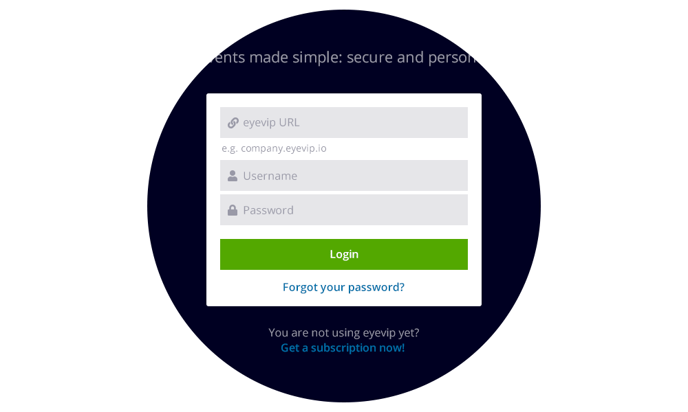
Good to know: The web check-in, which is optimized for computers and tablets, is located in your event under the menu item Check-in. You can find more information here.
"Check-in" User Account
The app will load all active events that you have access to. The more events that need to be loaded, the slower the app will be. Therefore, if you have more than 10 events, we recommend that you create a dedicated user account for check-in and add it to the event you want to access. After the event, either remove the "check-in" user account from the event again or archive the event.
Read how to add a user to an event here.
Event Overview
In the overview you can see all events you have access to.
This is how you select the event for the admission control:
- Scroll to the desired event or enter the name of the event in the search field.
- Select the desired event by tapping on it.
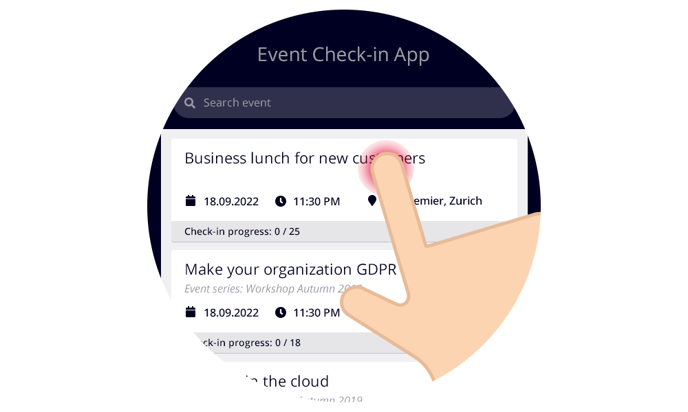
Main Functions
Check-in guests
The app offers two ways to check in your guests:
- by scanning a QR code
- manually, by swiping a guest horizontally.
Read more about check-in here.
Checking-in Accompanying Persons
The check-in of accompanying persons works exactly the same as for your guests. If a guest has registered an accompanying person, you will be asked at check-in whether they are also present and should be checked-in.
Register Guests
You can enter additional guests in the app and then check them in. You can read more about this in the article Entering and editing guests in the check-in app.
Good to know: If you expect to have a lot of remaining guests register, we advise you to be equipped with a check-in station with a computer and register the guests there.
Replace Guests
If someone shows up at your event as a substitute to someone else, you can easily replace the guest with another individual. You can find out more about this in the article Entering and editing guests in the check-in app.
Statistics
In the lower area of the app you will find the statistics. It shows you how many people have already checked-in to your app.
The progress of the check-in is also displayed below the guest list.
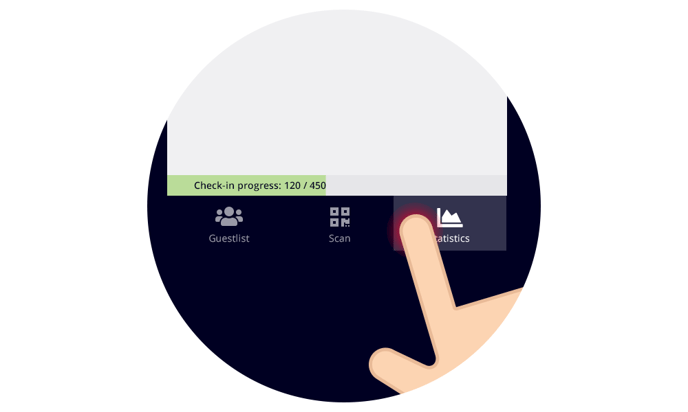
Help
When you're logged-in to the check-in app, you'll find additional help for the check-in app in the upper right corner under the gear icon. The help is in English. Most of the topics have multiple pages, which are displayed by swiping to the left.
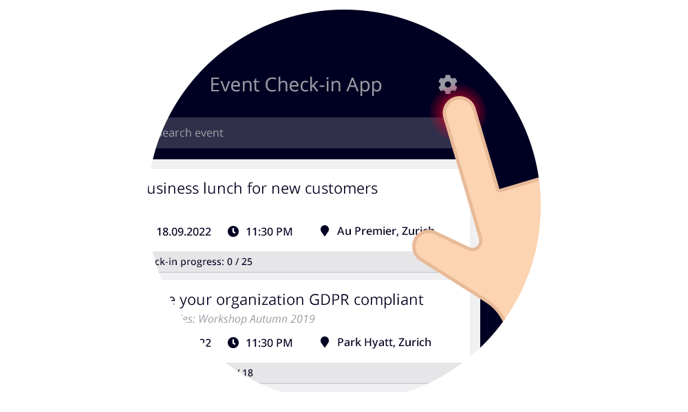
Frequently Asked Questions (FAQ)
I see two eyevip apps in the App Store. Which app should I download?
The two eyevip apps "eyevip Check-In" and "eyevip Check-in+" are compatible with different versions of eyevip:
- eyevip Check-In is compatible with all eyevip versions up to 2.3.32.
- eyevip Check-In+ is compatible with all eyevip versions from 2.4.0.
Where can I see the version of my eyevip?
The version number of your eyevip is indicated on your login screen:
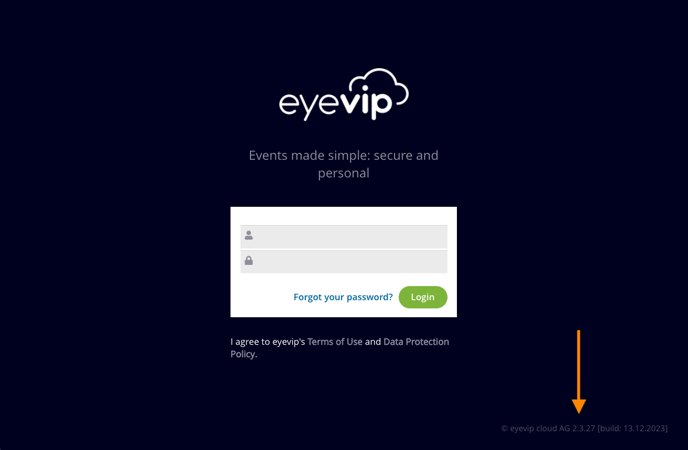
Why doesn't it load my events after I log-in?
If you have many active events, the app will not be able to load them all and will abort the process. In this case, you should use a "check-in" user account. If you can't create a user account, contact your company contact person or contact us via support@eyevip.ch.