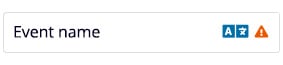Translate event information
In this article we will show you how to translate the name and location of your event.
If your event supports multiple languages, you have the option to translate the event name and location fields so that these details are displayed in your guests' language. If you do not translate these fields, the entered value will be displayed for all guests.
Translate Field
Fields that can be translated are indicated by a translation icon displayed directly in the field.
- Go to the event settings of your event and activate at least two languages.
- Click on the translation icon in the corresponding field.
- Click on the checkbox to activate the translation.
- Translate the field in all event languages.
- Click on OK.
Good to know: currently, it is not (yet) possible to translate the event information of event series and recurring events.
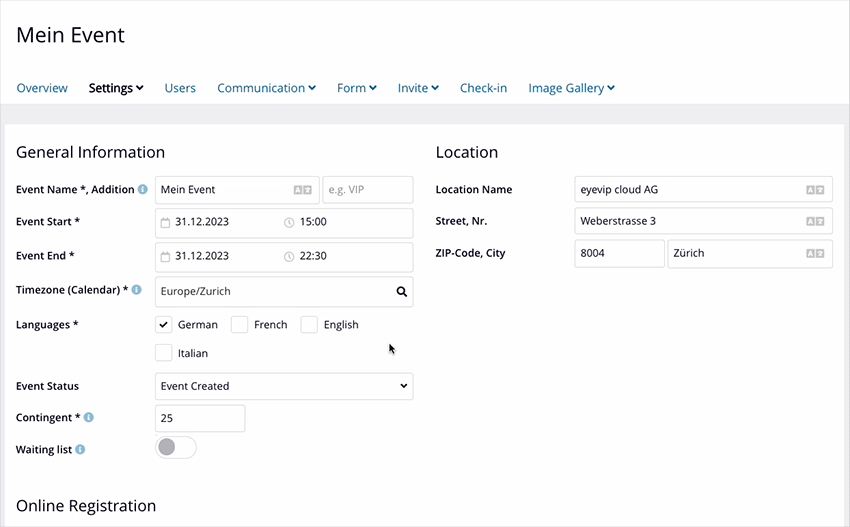
Translation Status
Translation not possible
You can only translate if you activate at least two languages in your event.
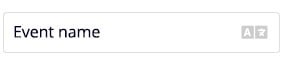
Not translated
By default, the translation status of the field will be displayed as "Not translated".
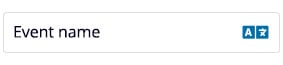
Translated
As soon as you have entered and saved translations for a field, a green checkmark appears next to the translation icon.
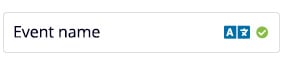
Check translation
If you edit the default language or the translations are incomplete, the translation status will change to "Check translation". A warning triangle next to the translation icon indicates this status.
Click on the icon to review the translations and make changes if necessary. After saving, the status changes back to "Translated".